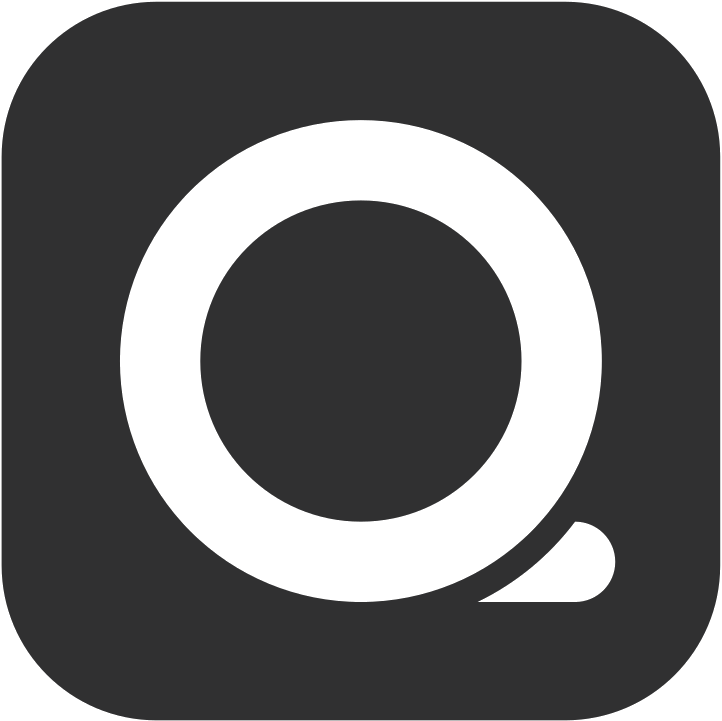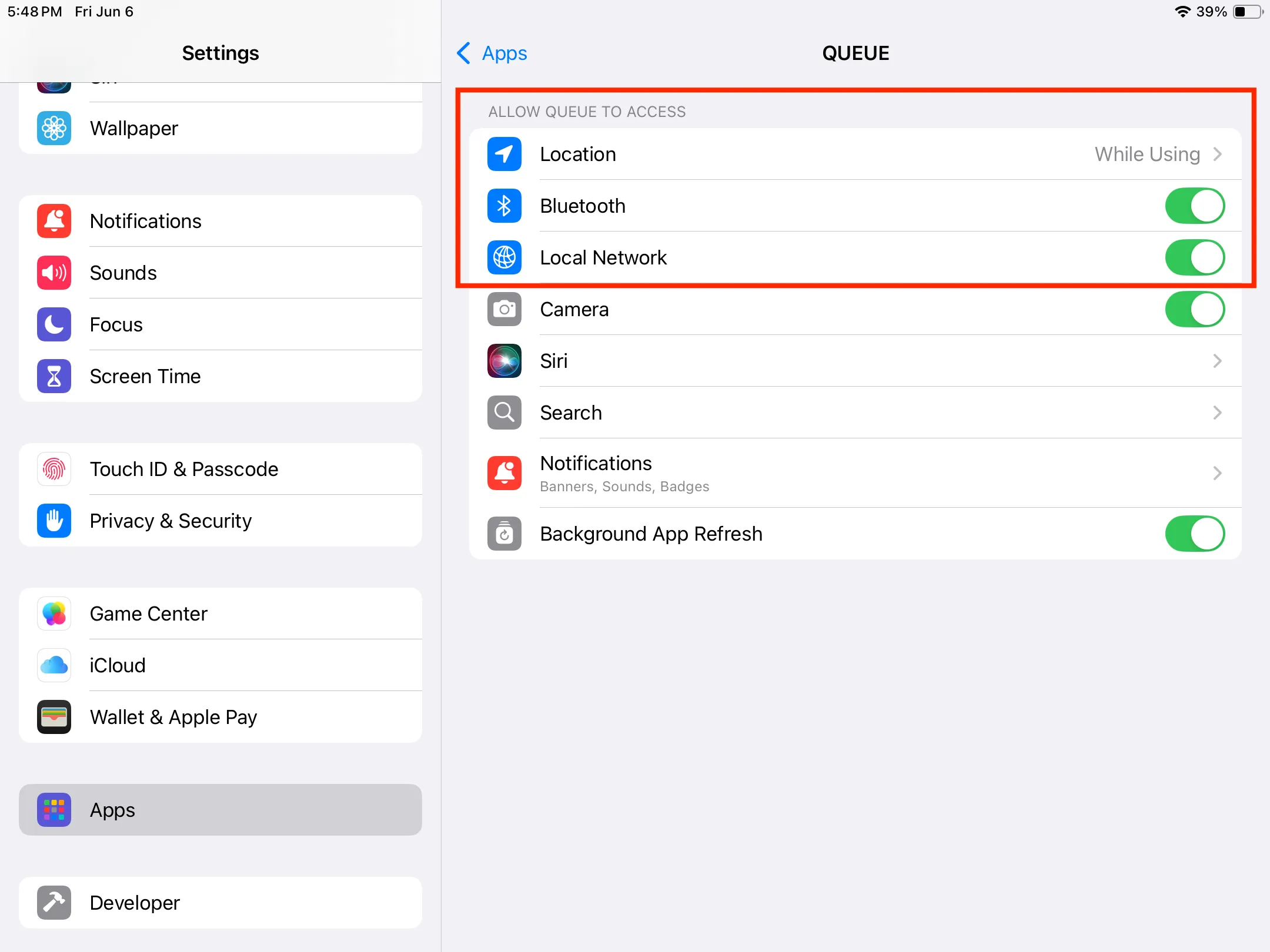QUEUE supports a wide range of printers. We officially support Epson™ and Star Micronic printers. Any printer that follows the ESC/POS protocol and equipped with Ethernet connectivity has a good chance of working.
If you are unable to connect to your printer from QUEUE, please start by going over the following checklist:
There can be many reasons why you are not able to connect to your printer as expected. If you confirm it’s a network issue, we recommend contacting a network IT company for assistance. If the printer is damaged, it will need to be sent back to the manufacturer for inspection and repair. QUEUE generally does not provide on-site repair services.
In order to troubleshoot, we recommend the following steps:
- A single printer cannot connect or print (only one printer in the store, or only one out of multiple printers): Please refer to Scenario 1.
- All printers in the store cannot print: Please refer to Scenario 2.
- Multiple devices (phones or tablets) use QUEUE, but only a single device cannot print: Please refer to Scenario 3.
Single Printer Connection Issue
Whether your store has only one printer, or multiple printers with just one unable to print, follow these steps:
- Check for Recent Network Changes
Have you recently replaced your router or reconfigured your in-store network? If so, please contact QUEUE POS Official LINE and explain the situation.
- Verify Connection to the Correct POS WIFI
Confirm that your device is currently connected to the WIFI network used for your POS?
If you are connected to your usual POS WIFI but see an “Invalid WIFI Connection” alert, please refer to the WIFI Settings Tutorial to confirm your settings.
- Check Current WIFI Network Status
Open YouTube, search for and play a video. If the video plays normally, your WIFI has internet access. If not, it indicates no internet, please restart your WIFI router.
- Inspect Printer Power and Status Lights
Ensure the printer’s power indicator light is on and no abnormal lights are flashing (e.g., out-of-paper indicator).
- Restart Printer and QUEUE App
After confirming steps 1-4 are normal, turn off the printer’s power and completely close the QUEUE application from the background. Wait 2 seconds, then restart both the printer and the QUEUE application. Please wait 10 seconds before attempting to print. If printing still fails, continue to the next steps.
- Check Printer Network Cable Connection
Please refer to your printer model:
T82II or T82III Models: The green light on the left side of the printer’s network port in the backend should be solid, and the yellow light on the right should be flashing (both lights must be on simultaneously for normal operation).
M30III or Later Models: The power and network lights on the top panel of the machine should be lit.
M10 or M30II Models: Cannot be directly checked; only self-testing is possible.
If the network connection lights differ from the above, it could indicate a loose or damaged network cable, or poor contact with the cable/port. Please re-plug both ends of the network cable or try replacing the network cable.
- Research for Printer
Open the QUEUE application > Settings > Printing > Printers > Click on the name of the currently disconnected printer > Click the magnifying glass search icon in the port field > Check if the search results include an entry identical to the current port information > Click on that result > Press “Self test” > Confirm if the printer prints a test ticket. If it does, press “Save”.
- Contact QUEUE Customer Support
If none of the above steps resolve the printing issue, turn off the printer’s power. Then, press and hold the Feed button while turning on the printer’s power until the printer prints a self-test information slip. Only then can you release the Feed button. Press the Feed button once more, and a second sheet will print (you can ignore this). Refer to operation video
Please take a photo of the first self-test information slip and contact QUEUE POS Official LINE, informing us that you have completed steps 1-8 but still cannot print.
All Printers in the Store Cannot Connect
When multiple printers in your store are all unable to connect and print, it’s usually a network issue. Please refer to these steps:
- Check for Recent Network Changes
Have you recently replaced your router or reconfigured your in-store network? If so, please contact QUEUE POS Official LINE and explain the situation.
- Verify Connection to the Correct POS WIFI
Confirm that your device is currently connected to the WIFI network used for your POS?
If you are connected to your usual POS WIFI but see an “Invalid WIFI Connection” alert, please refer to the WIFI Settings Tutorial to confirm your settings.
- Check Current WIFI Network Status
Open YouTube, search for and play a video. If the video plays normally, your WIFI has internet access. If not, it indicates no internet, please restart your WIFI router.
- Check for Network Switch between Printer and Router
Please confirm if there is a network switch connected between the router and the printer. If so, ensure all network cables are securely plugged in and not loose.
Single Phone or Tablet Device Cannot Print
When multiple tablets or phones are using QUEUE in your store, but only a single device cannot print, it indicates that relevant permissions may not be enabled on that device. Please follow these steps to configure:
- Grant QUEUE Relevant Permissions
Open the built-in “Settings” app on your phone/tablet > Find and tap “Apps” > Search for and tap the QUEUE application > Enable “Bluetooth” and “Local Network” permissions.
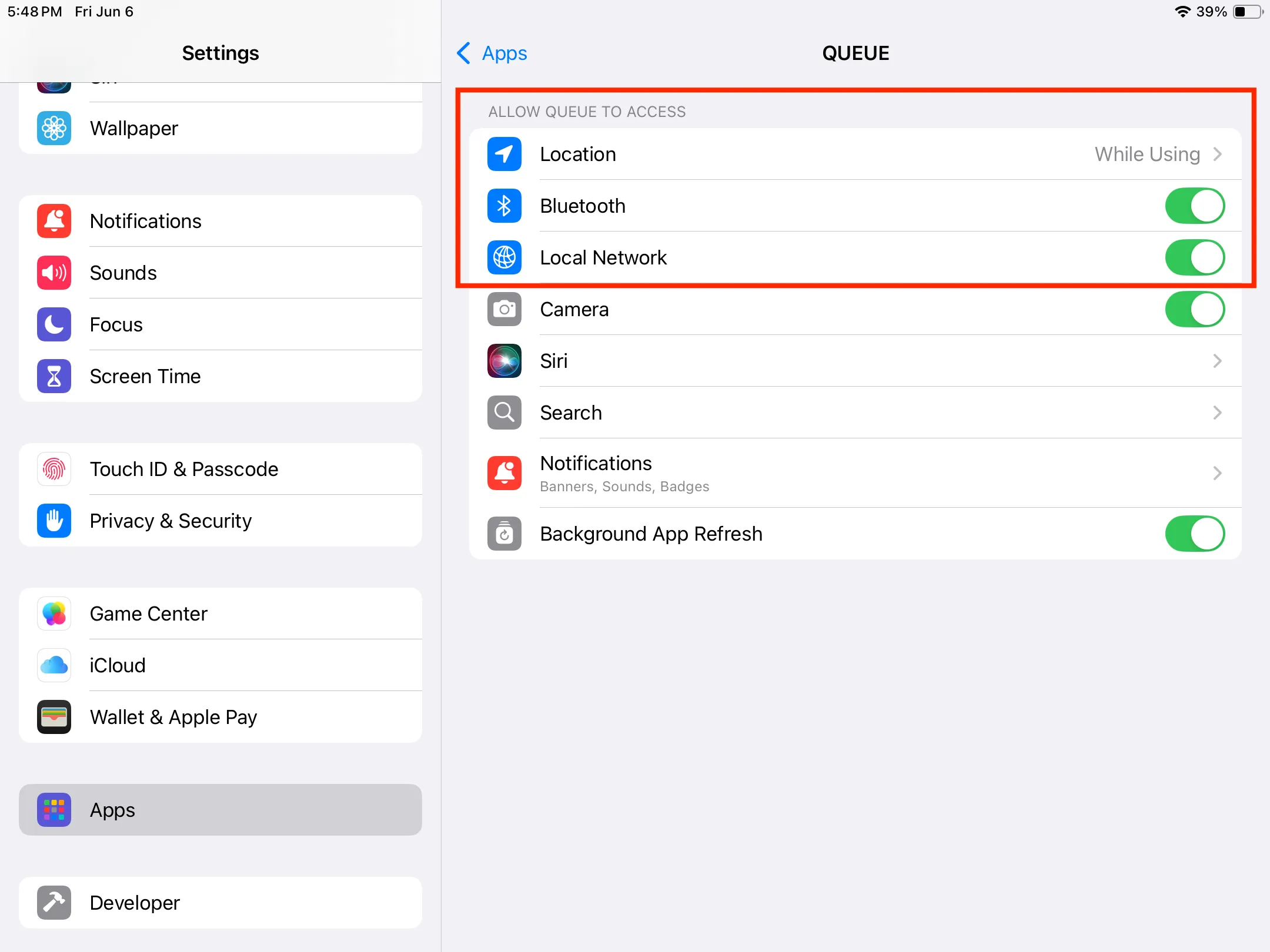
- Restart QUEUE Application
Swipe QUEUE application away from the background and reopen it after 2 seconds.
If the above steps have not resolved the issue, you might need additional assistance in order to troubleshoot the issue. Some things to consider
- Cable Quality: A network IT engineer can perform network cable testing to ensure that your cables are working as expected.
- Router and Router Cabling: Do you have multiple routers connected to the same network? And check if the router’s cabling is correct and if the internet source cable is properly inserted into the correct network port.