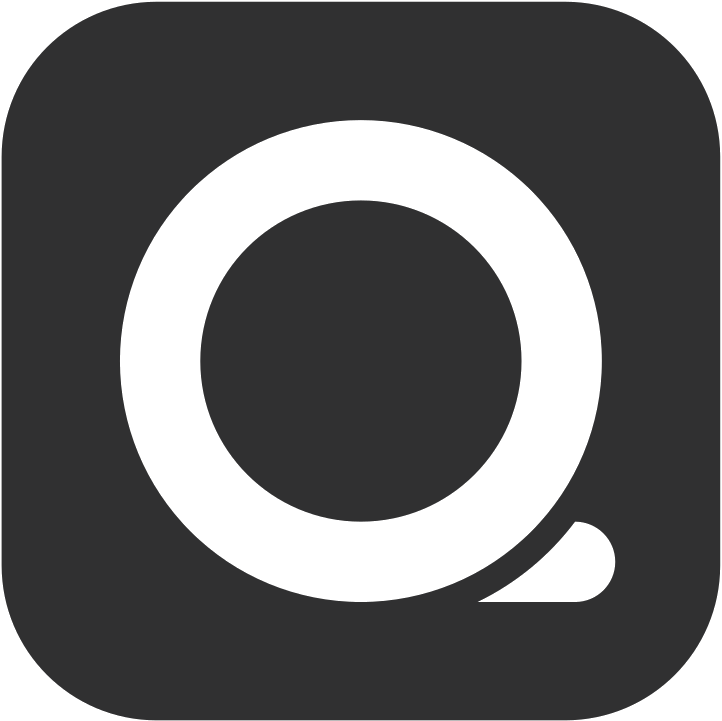Products
This section will guide you through managing various aspects of your products and offerings.
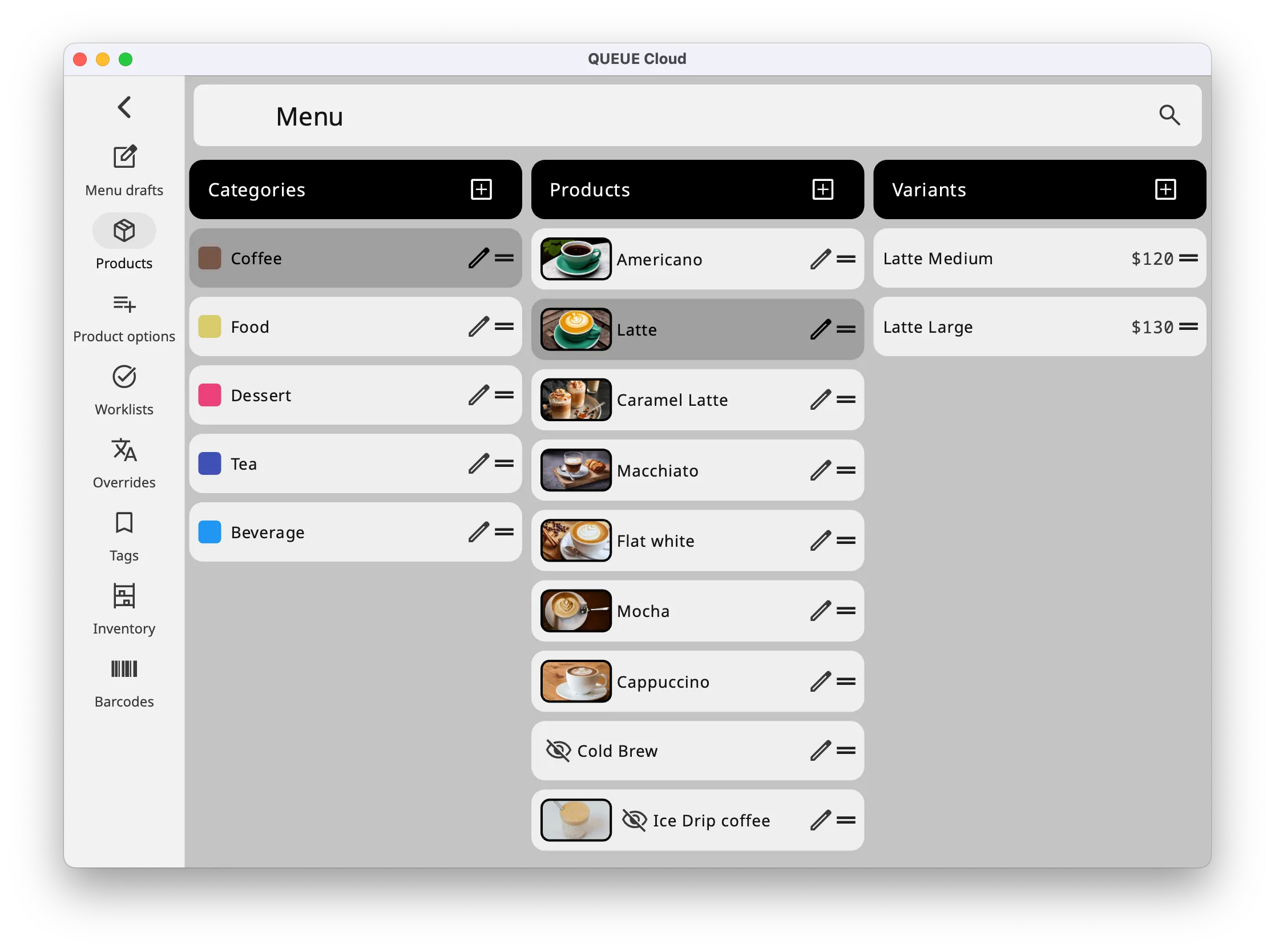
Grouping Your Items with Categories
Section titled “Grouping Your Items with Categories”Categories are like labeled bins to group similar items together, like “Appetizers,” “Main Courses,” or “Drinks.”
- Name: Give your category a clear and descriptive name.
- Hide from POS: Temporarily hide a category from the ordering screen if needed.
- Product Options: Choose what extra choices (like toppings, sides, or sizes) should be available for all items in this category.
- Designate Worklist: Assign a default worklist for items in this category if you use worklists, either printed tickets or worklist interface.
- Custom Color: Pick a color to make this category stand out.
Adding Products to Your Menu
Section titled “Adding Products to Your Menu”Products are collections of variants available for sale, like “Cheeseburger” or “Iced Coffee.”
- Name: Displayed in the POS and external platforms unless overridden.
- Description: Write a short description that highlights what’s special about this item.
- Hide from POS: Temporarily hide a product from the ordering screen if needed.
- Worklist: Choose a default worklist for items from this product.
- Automatically Show Options: If the product has options (like choosing a size or toppings), set them to pop up automatically when a customer orders.
- Disable service charge: Exclude this products variants from the service charge calculation.
- Disable from worklist: This item will not be printed out on worklist tickets or shown in the Worklist interface.
- Disable from checklist: This item will not be printing on checklist tickets.
- Exclude from receipt: If enabled and the item total is zero, this item will not be shown on the receipt ticket.
- Custom color: Chose a custom color to make the product easier to identify at a glance.
- Custom image: Connect an image to this product. This can make it easier to identify the product in the interface, and it can be used as a source for external platforms and web ordering.
Existing products actions
Section titled “Existing products actions”Existing products has a handful of useful actions available
- Delete: Remove an item from the system - it can be restored later if needed.
- Copy: Create copy of this product including variants. After pressing Copy a ‘Destination category’ must be selected, where the new product is created.
- Move: Move a product from one category to a different category.
Variants
Section titled “Variants”Variants represent the actual item being purchased. They belong to a product and must always have a price.
- Name: An optional name that can help differentiate this variant of other variants belonging to this product.
- Price: The base price of this variant. Must be provided, but can be zero.
- Hide from POS: Make this particular variant unavailable for ordering through the POS system.
- Product options: Decide what options should be available for this variant. This this override any category or product product option settings.
- Exclude from worklist: The variant will not appear on digital or printed worklists.
- Disable price modifier: Don’t allow changes to variant base price.
- Exclude from discount: The variant will not be included when calculating discount amounts.
- Internal product code: Specify a code that can be used when generating reports
- Barcodes: Add one or more barcode strings connected with this variant. When a corresponding barcode is scanned this variant is automatically added to the cart.
- Variant type: Single or combo
- Inventory settings: Configure containers
Building Combos
Section titled “Building Combos”Combos are special groupings of items you can offer at a discounted price or with specific options. Think of them as creating your own “set meals.”
1. Choose a Combo Variant: When creating a product, select “Combo Item” as the variant type.
2. Customize Your Combo: Press the “Combo settings” button to:
- Designate Worklist: Send all combo items to the same worklist as the parent item.
- Inherit Service Charge: Apply the parent item’s service charge rules to all combo items.
3. Add Combo Groups:
- Click “Add a combo group” to select items that can be included in the combo.
- Set rules to limit how many items of each type can be chosen in the combo (e.g., 1 drink, 1 entree, up to 2 sides).
Remember: Get creative with your combos to offer exciting deals and encourage customers to try different combinations!
And More
Section titled “And More”We’ll cover more options for customizing your products, including variants, inventory tracking, and more, in the next sections. Stay tuned!