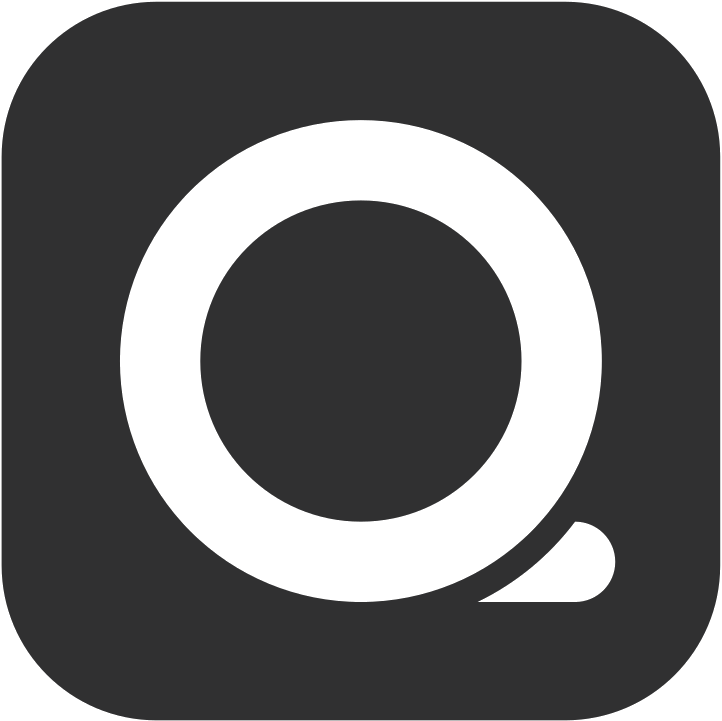Devices
QUEUE POS understands that flexibility is crucial for business operations. That’s why we allow you to log in and use the POS simultaneously on multiple devices, whether it’s a mobile phone or a tablet, making them your most effective operational assistants.
Through the Devices management interface, you can easily overview and manage all devices that have ever logged into your QUEUE POS account. This feature not only allows you to customize settings for specific devices and perform lock operations but also assign exclusive functions, ensuring your daily operational processes are smooth and efficient.
Overview
Section titled “Overview”- Device List at a Glance: View a list of all devices logged into your account, including each device’s name, version, real-time online status for all activity devices from the past 30 days.
- Identify Current Device: The first device in the list marked with an asterisk is the device you are currently using.
- Independent Device Settings: Tap any device to enter its dedicated settings page for detailed adjustments.
Device Options Explanation
Section titled “Device Options Explanation”| Option | Description |
|---|---|
| Custom name | Set a clear and identifiable name for this device, allowing for easy recognition and management within your QUEUE account. |
| Master device | Enable this option to designate this device as the Master Device. Based on store settings, this device will have higher access permissions and control core store functions (e.g., payment, employee clock-in/out, etc.). |
| Payment station | Independently assign a invoice printer and receipt printer for checkout for this device. This helps optimize workflows, ensuring that bills checked out from this device are printed through the designated printer. |
| Override worklist printer | When enabled, all “Worklists” executed by this device will be uniformly printed by your specified printer, overriding (ignoring) the original worklist printing settings. |
| Override checklist printer | When enabled, all “Checklists” executed by this device will be uniformly printed by your specified printer, overriding (ignoring) the original checklist printing settings. |
| Card Terminal | Used to set up integration with Taishin credit card machines. Once enabled, you can enter the credit card machine’s LOCAL IP address to establish a connection. This feature requires the purchase of the “Taishin Credit Card Machine Integration” module. |
| Master device server | Enable this option to allow this device to act as the main device for server printing. This feature requires the purchase of the “Print server” module. |
| Tap to Pay on iPhone | Enable this option to set up the connection and binding for iPhone Tap to Pay. This feature requires the purchase of the “iPhone Tap to Pay Integration” module. |
| Allow remote | Enable this option to allow this device to receive payment requests from other QUEUE POS devices and perform iPhone Tap to Pay contactless payments on this device. This feature requires the purchase of the “iPhone Tap to Pay Integration” module. |
| Tap to Pay (remote) | Enable this option to allow this device to connect to other iPhones for iPhone Tap to Pay contactless payments when performing payment operations. This feature requires the purchase of the “iPhone Tap to Pay Integration” module. |
| Request upgrade on next startup | When enabled, you will receive an update notification window on the device’s login screen when a new version of QUEUE POS is released. |
| Block | Locks this device, preventing any user from logging into the QUEUE POS system and performing operations through it. |