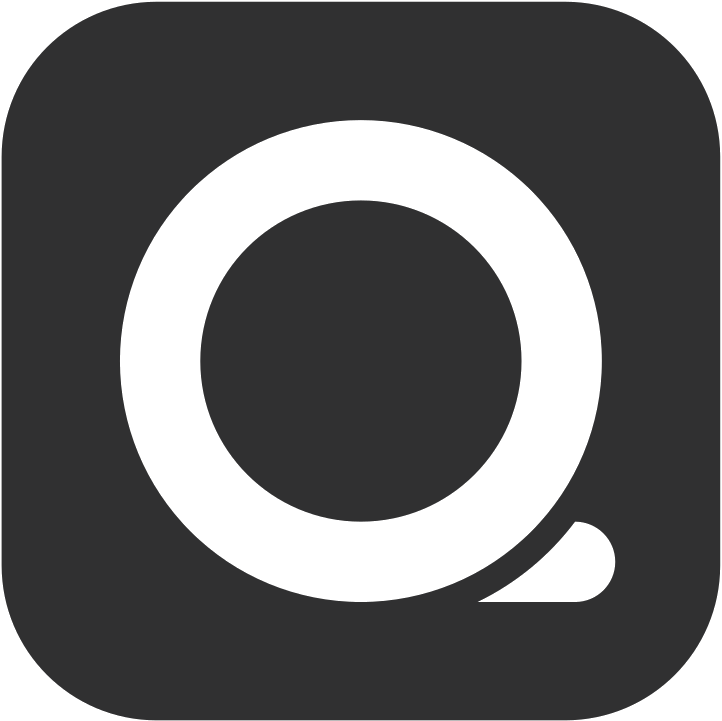External orders
External orders are orders that are transmitted to the QUEUE system from external platforms (Uber Eats, Foodpanda, QUEUE POS Online Ordering). All pending, accepted and user cancelled external orders are shown and the appropriate action can be taken to ensure that your customers are quickly notified about the status of their order.
External order function buttons
Section titled “External order function buttons”There are four function buttons in the top right corner of the External orders page. Their functions are as follows:
Order status filter
Section titled “Order status filter”The three lines icon button is used to filter orders by status:
- Open: Displays all orders that are not yet complete, including new orders, cancelled orders, and in-progress orders. This includes orders with the status “Pending,” “Auto-accepted,” “In progress,” and “Cancelled.”
- Pending: Only displays new orders, specifically those with the status “Pending” or “Auto-accepted.”
- In progress: Displays accepted orders, specifically those with the status “In Progress” or “Auto-accepted.”
- Completed: Only displays orders with the status “Completed.”
The bell icon button allows you to toggle the notification function for external orders and choose between banner and ringing notifications, or only banner notifications.
If the bell icon is red, notifications are off, and you will not receive any new order notifications. It’s recommended to keep notifications on during business hours to avoid missing any orders.
Platform status
Section titled “Platform status”The icon shows the status of all intergrated external platforms. If the icon is green, it means all platform statuses are currently operational.
A list of connected brands are presented with the option to either
- Set an individual brand online or offline and toggle the Auto accept feature
- Check and update the menu item availability for the selected brand
Turning on Auto accept will automatically mark all your incoming external orders as accepted, so take extra care that this option is not turned on if no staff is available to handle the incoming order.
View type
Section titled “View type”The three dots icon allows you to choose your preferred display type. Depending on your preferences you can display the external orders either in a list view or as a detailed grid view.
External order selector tab
Section titled “External order selector tab”You can chose to show all incoming order types and filter based on the source of the order
External order details
Section titled “External order details”In list view, selecting an external order will show you the details about the order that allow you to make a decision on how to proceed with the order.
Order status
Section titled “Order status”- Pending: The order needs attention and must either be accepted or declined
- Auto accepted: The order has been auto accepted and is waiting to be executed
- Pending update: Partial items in the order are sold out; the order is held, awaiting the customer’s decision to cancel or edit the order (Uber Eats orders only).
- In progress: The order has been executed and is waiting for completion
- Cancelled: The order has been cancelled by the external platform or customer. Confirm that cancellation by press Cancelled to remove the order from the list
External order actions
Section titled “External order actions”- Accept order
- Decline order
- Execute
- Mark as Ready
- Mark as complete
- Mark as Ready & Complete
- Adjuments (Uber Eats orders only)
Uber Eats Order Processing
Section titled “Uber Eats Order Processing”After integration, new Uber Eats orders will be automatically transferred to QUEUE POS, allowing the store to complete order processing using the QUEUE POS External tab.
Orders will be arranged according to the order time. You can view the order status in the list view and click into an individual order to see the order details and perform actions like accepting, modifying, or declining.
- Decline: Click the order actions button in the top right corner of the order details > “Decline” > Select the reason for declining the order > Click “Submit” to decline the Uber Eats order.
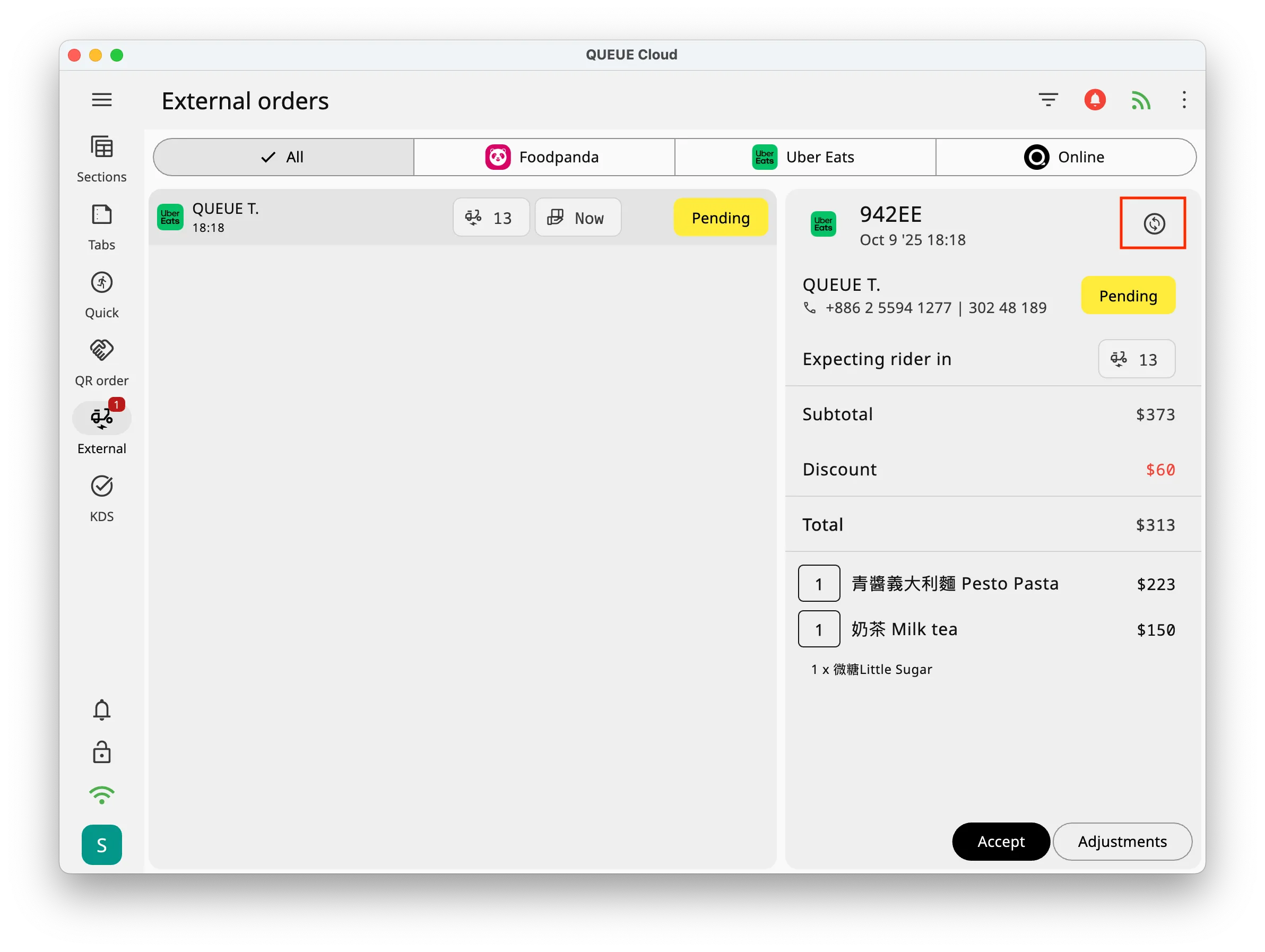

- Accept: Click “Accept” > confirm the “ready in” time > click “Confirm” to accept the order. The order status will change to “In Progress,” and the invoice will be issued, and receipts will be printed simultaneously.
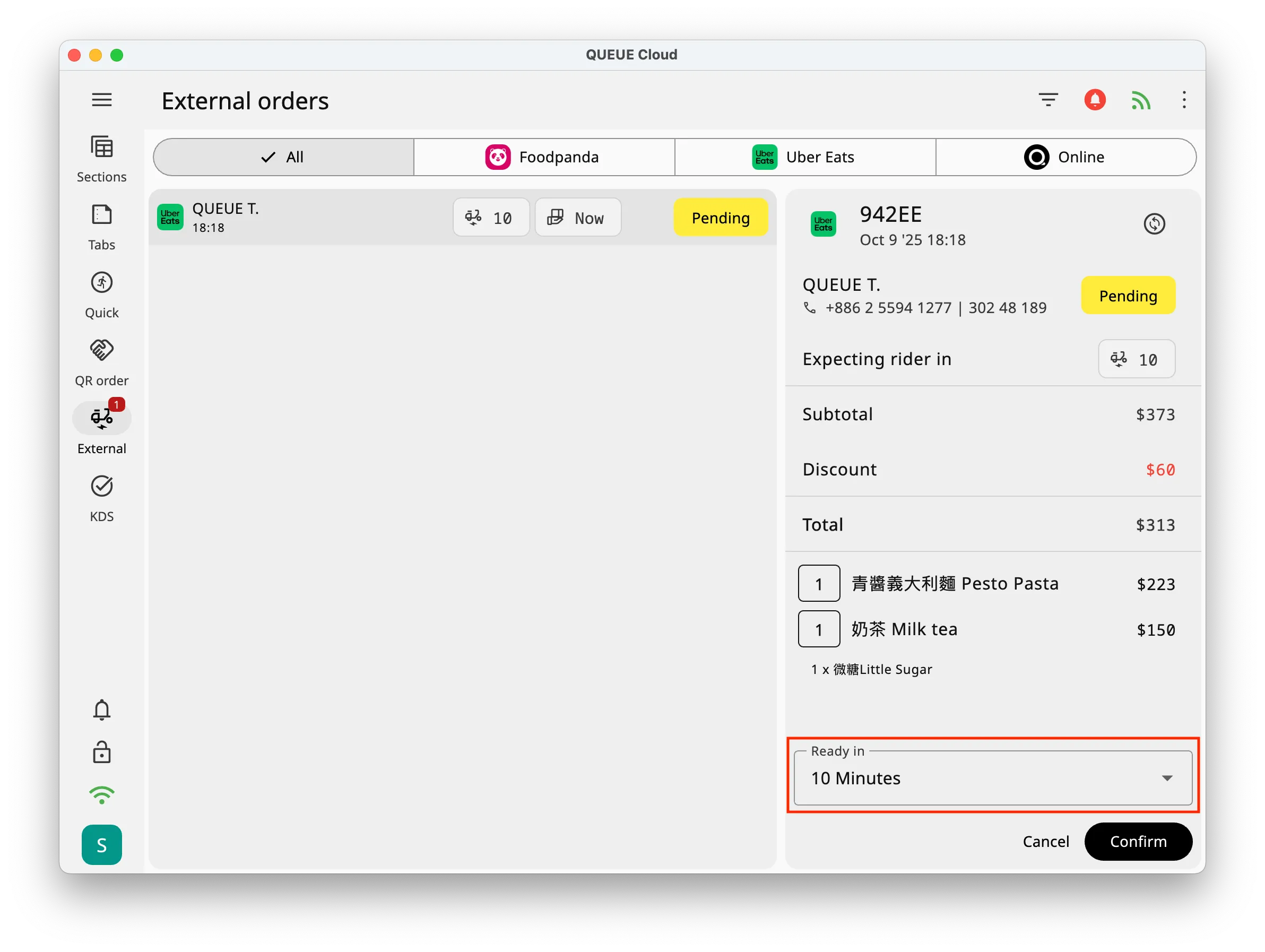
- New Adjustments: Before accepting the order, if you find items in the order are sold out, you can click “Adjustments” > “Items sold out” > Select the sold-out item(s) > Select the sold out until time > Click “Submit.” Uber Eats will then notify the customer, and the order status will change to “Pending update.”
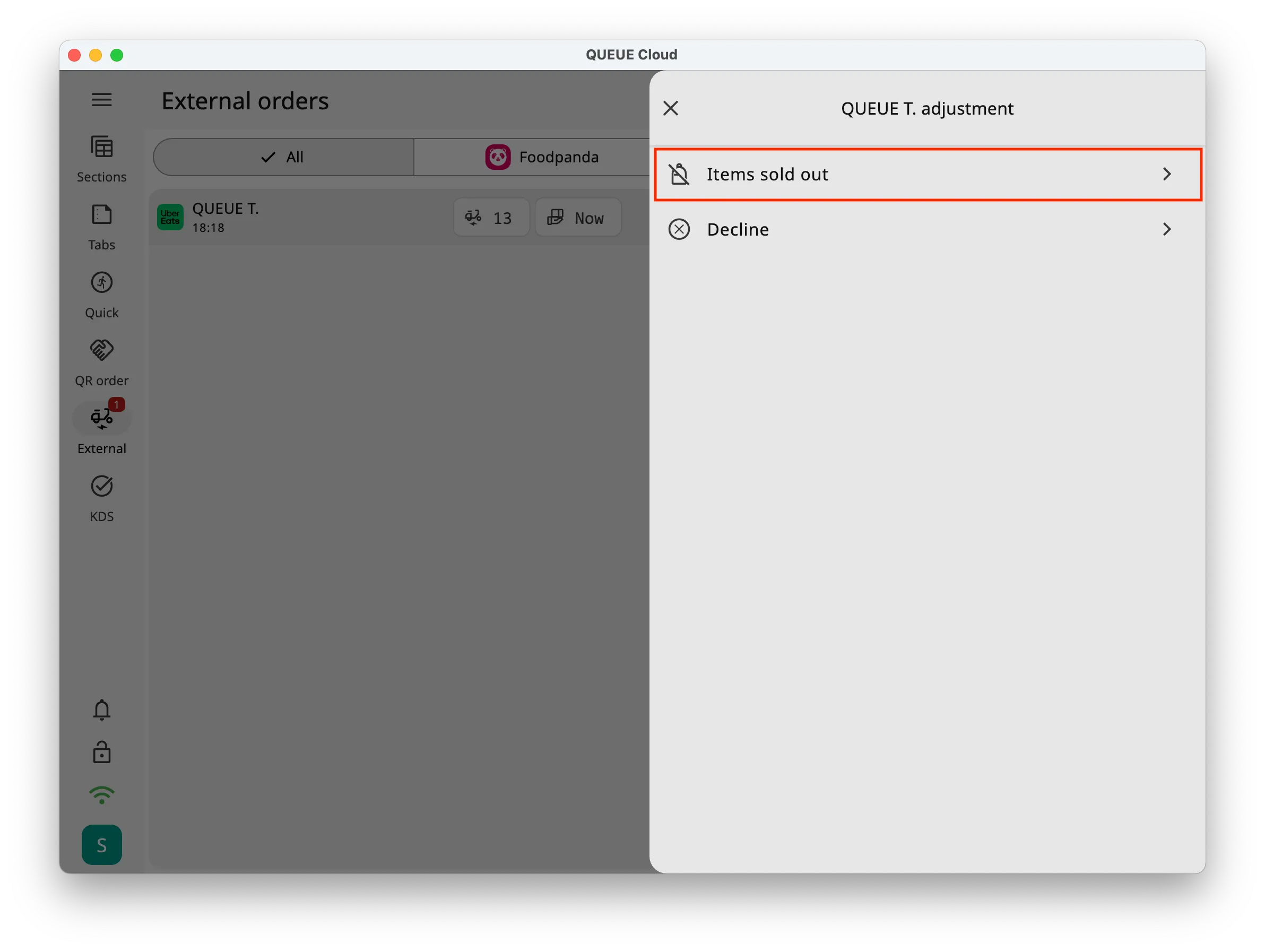
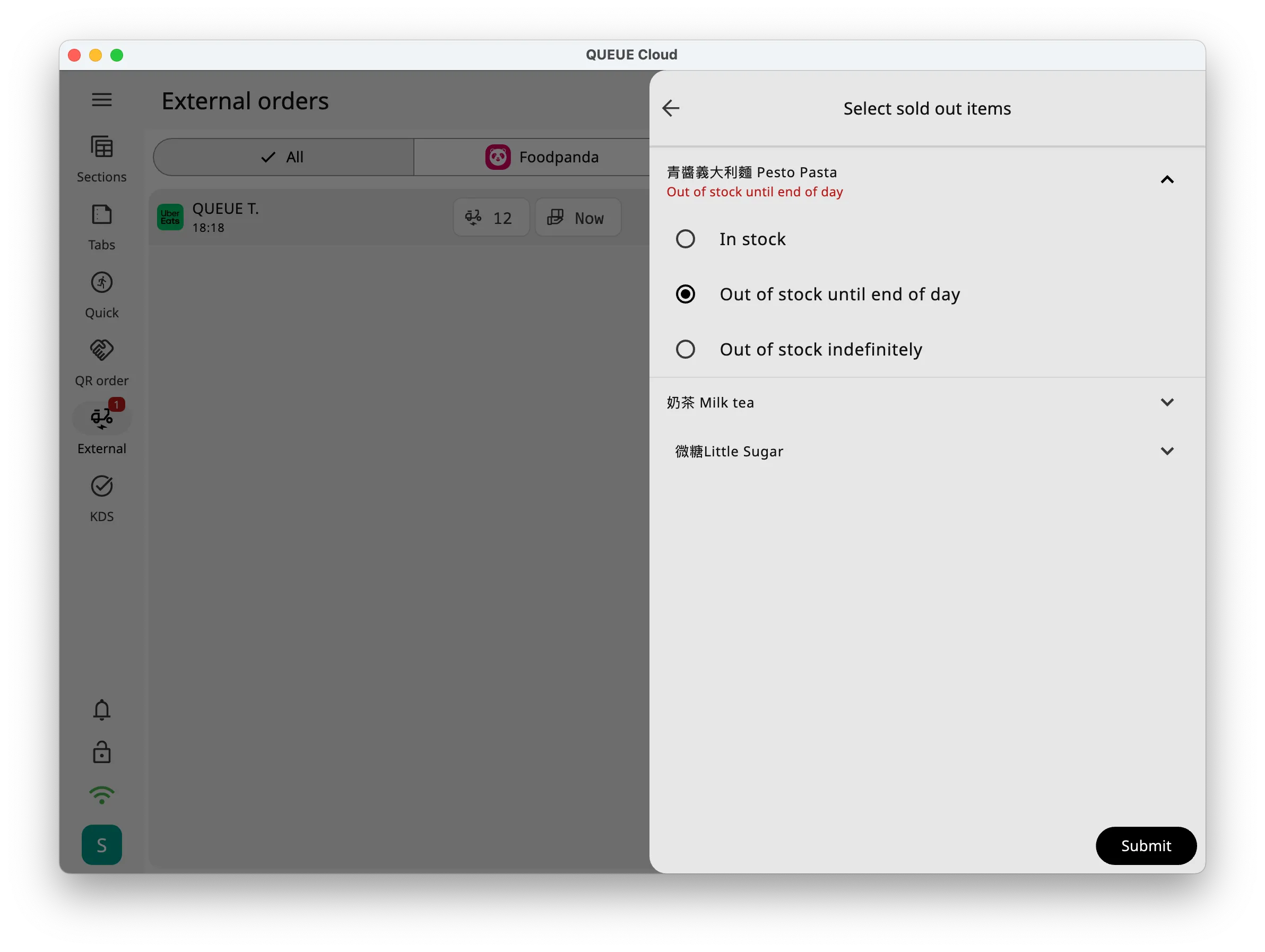 The customer will have 10 minutes after receiving the sold out notification to decide whether to cancel the order or edit the order. If the customer chooses to edit and submit the order, QUEUE POS will receive an updated order again, and the order status will revert back to “Pending.” You can click on the order to view the updated content.
The customer will have 10 minutes after receiving the sold out notification to decide whether to cancel the order or edit the order. If the customer chooses to edit and submit the order, QUEUE POS will receive an updated order again, and the order status will revert back to “Pending.” You can click on the order to view the updated content.
- New Update preperation time: After accepting the order, if you are unable to complete the meal within the original preparation time due to being busy or other factors, you can use this function to extend the prep time. Click the order function button in the top right corner of the order details > “Update preperation time” > Select the required preparation minutes from the now > Click “Submit” to update the prep time.
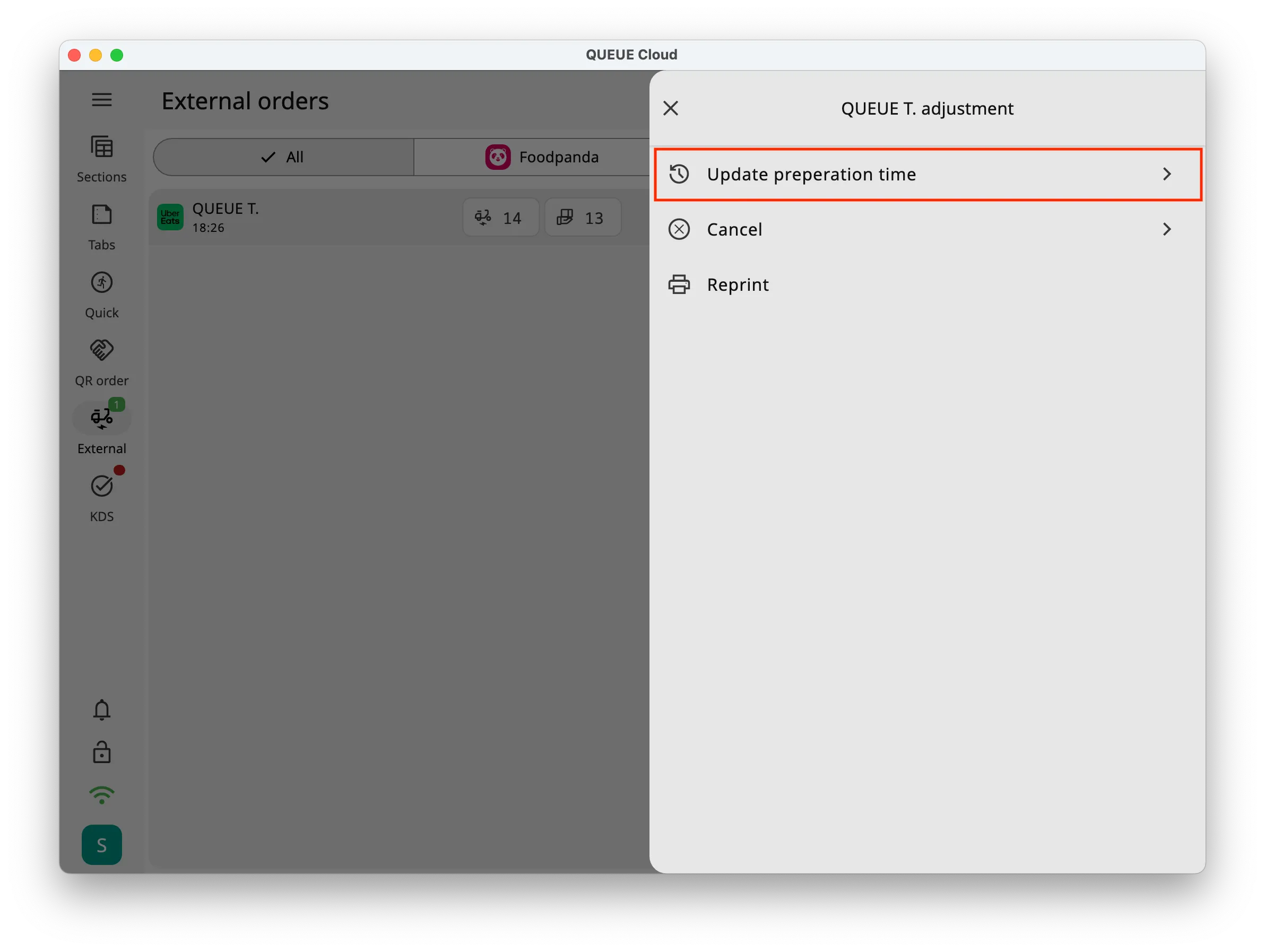
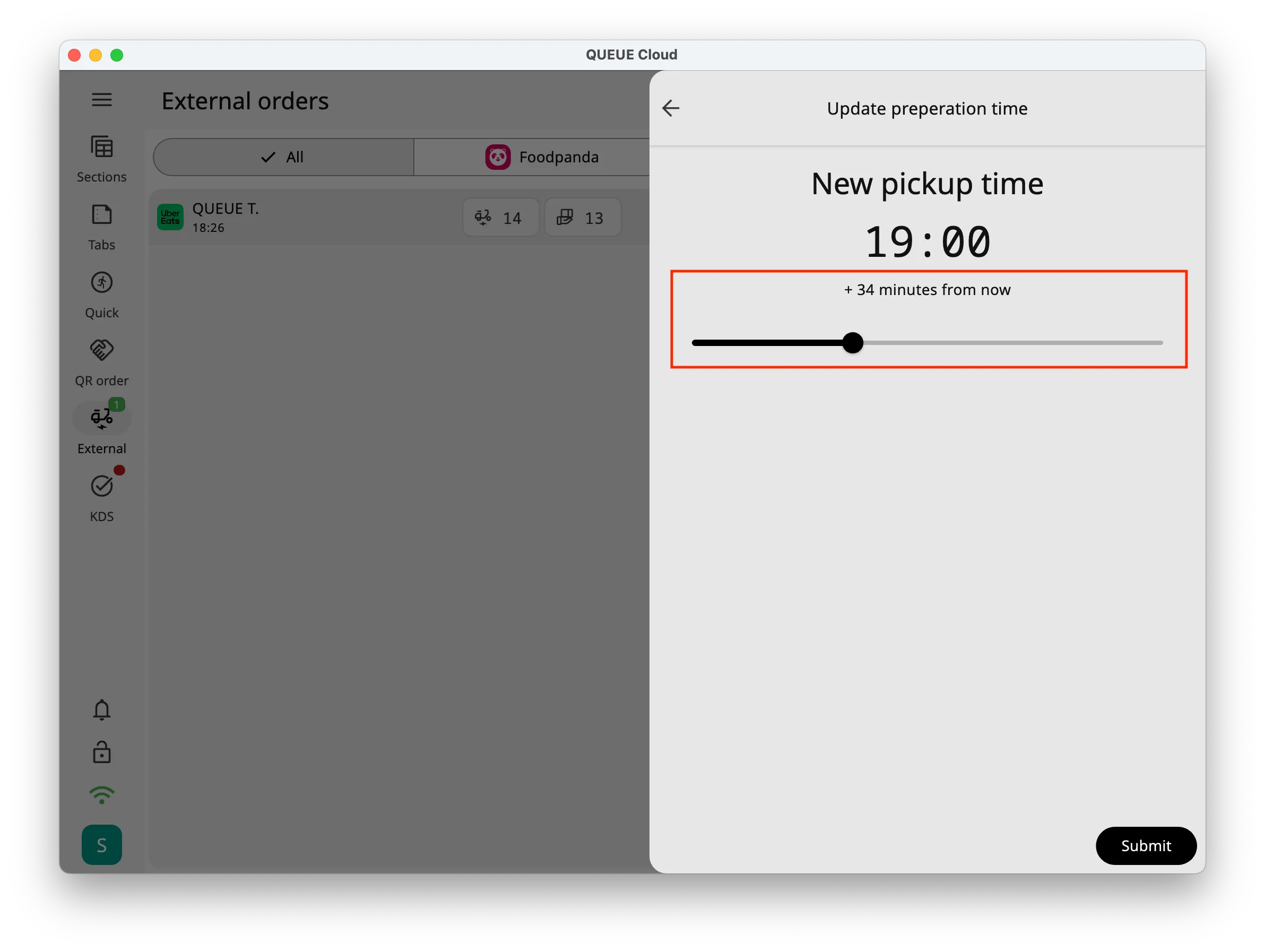
- Ready: When the order is completely prepared, click the “Ready” button to notify Uber Eats and update the status to “Ready.”
- Complete: When the meal has been picked up by the delivery person or the customer, you can click “Complete,” and the order will be marked as completed.