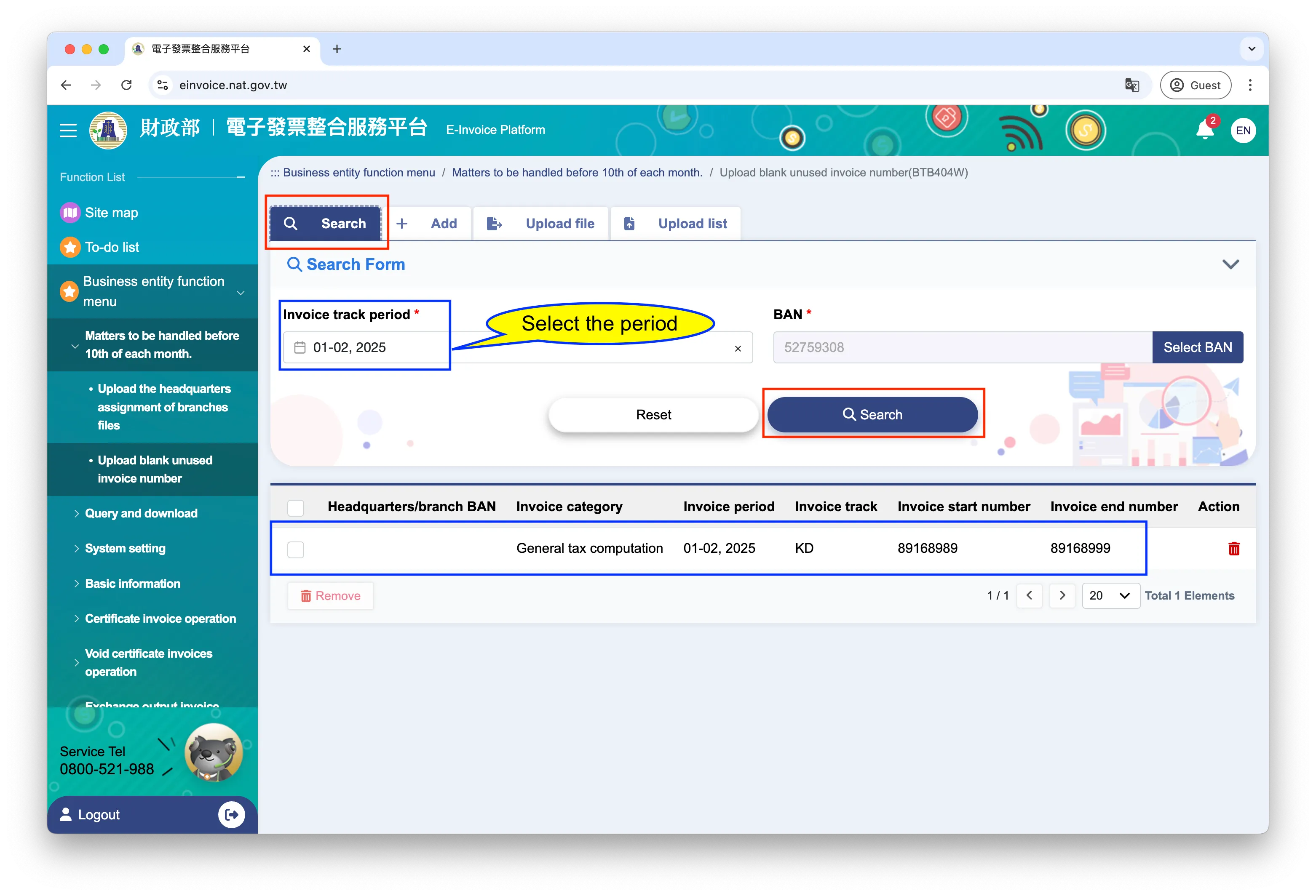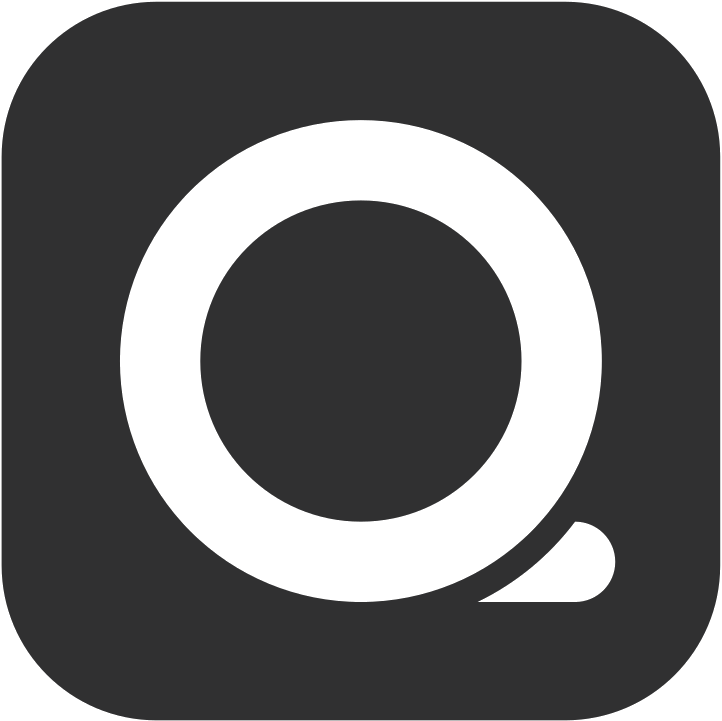Upload blank unused invoice numbers
If you have authorized us as your electronic invoice value-added service center, QUEUE POS can automatically assist in uploading blank unused invoice numbers. If you need to manually upload for other reasons, please follow these steps:
Step 1: Confirm the starting unused number
Section titled “Step 1: Confirm the starting unused number”- Log in to the QUEUE Web version or using the QUEUE Cloud app on phone or table
- Click on the top left menu > Reporting > Invoices. Select the date range for your last issued invoice at the top. If unsure, choose a longer range, such as this month or this year.
- View your last issued Invoice number from the report results.
- Add 1 to the last issued invoice number. This is your starting blank unused invoice number. Please note this number.
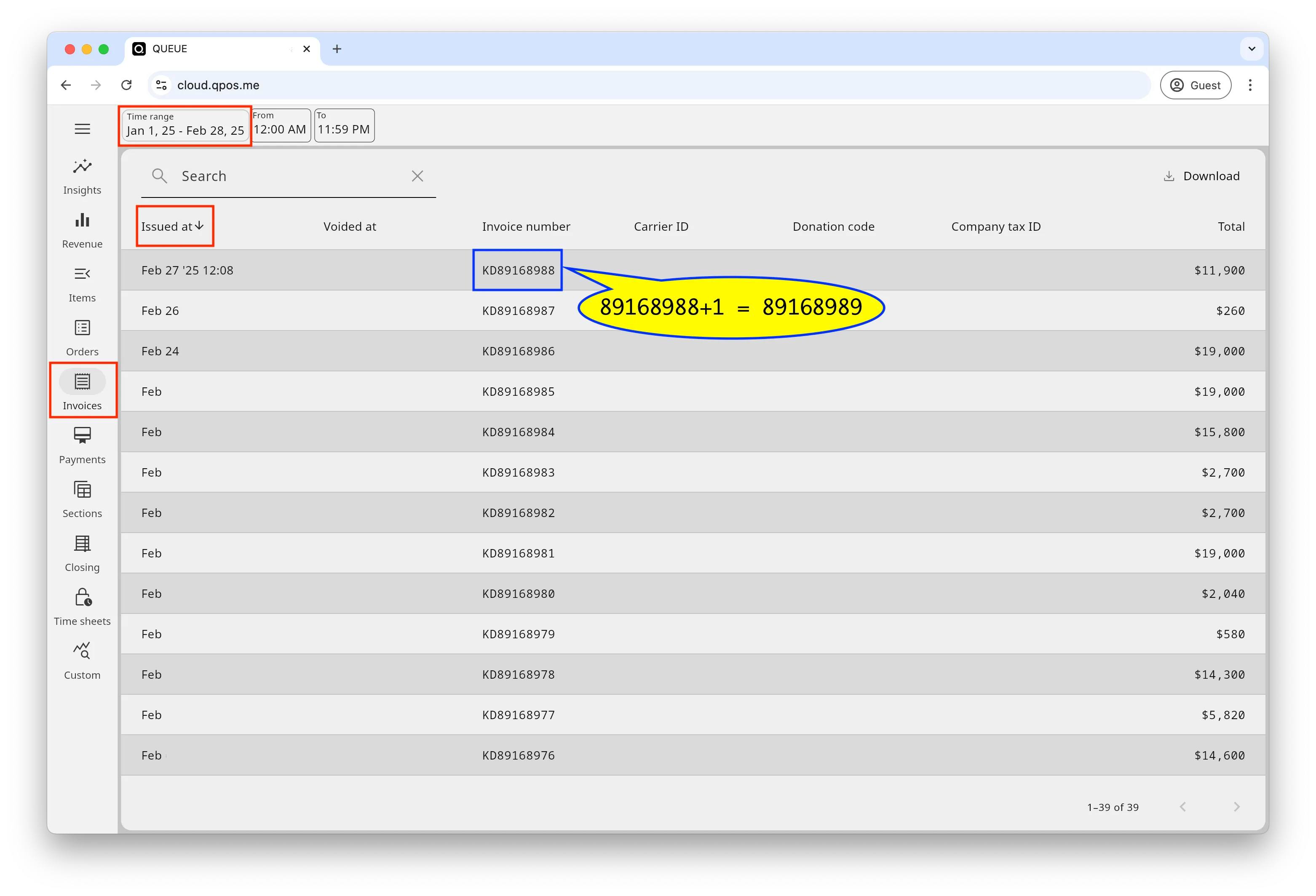
Step 2: Confirm the ending unused number
Section titled “Step 2: Confirm the ending unused number”Continuing from the previous step, click on the top left menu > Settings > Booklets > Click into the period you want to upload, and you will see the Track and End numbers. This “End” number is your ending blank unused invoice number. Please note this number.
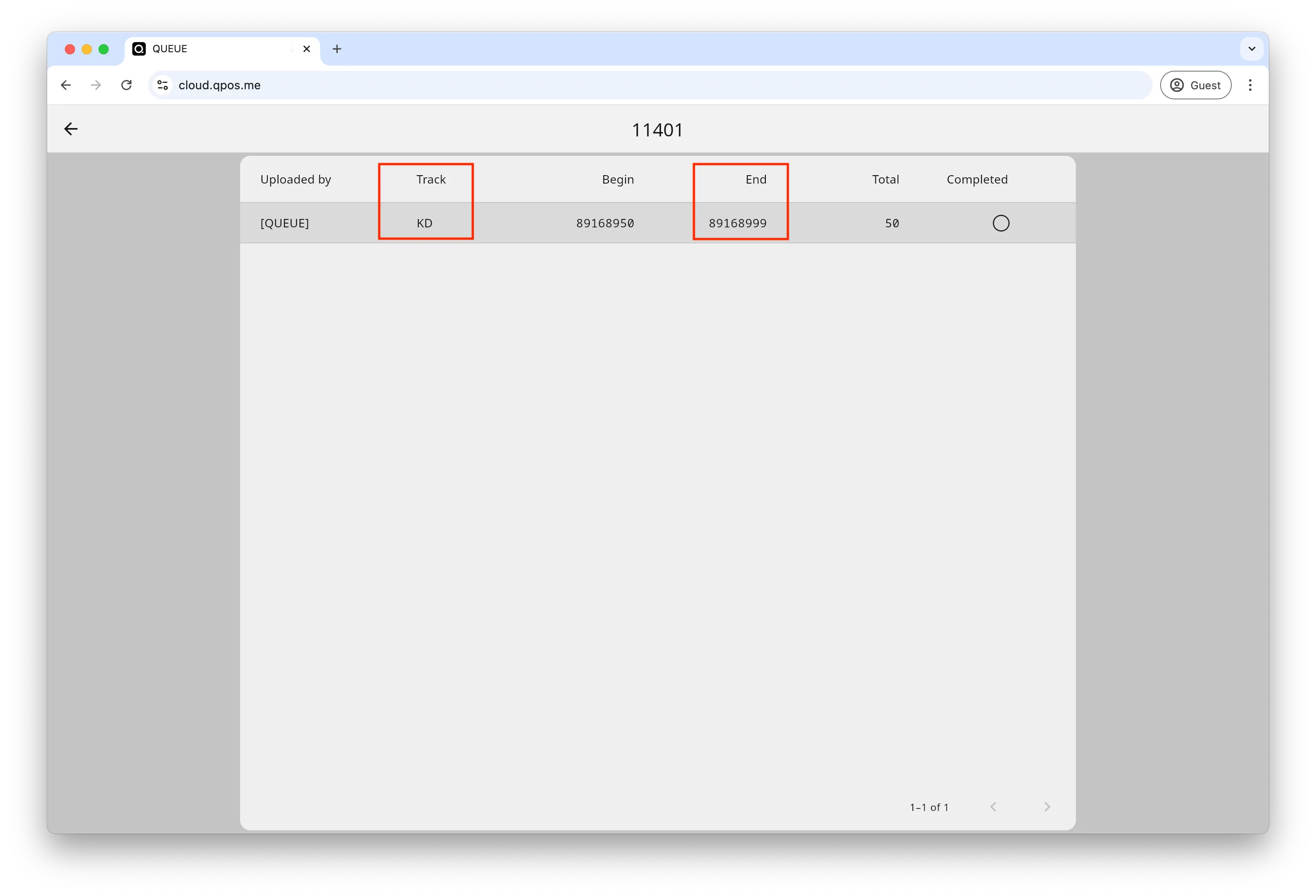
Step 3: Upload the blank unused invoice numbers
Section titled “Step 3: Upload the blank unused invoice numbers”- Log in to the E-Invoice platform as a Business Operator.
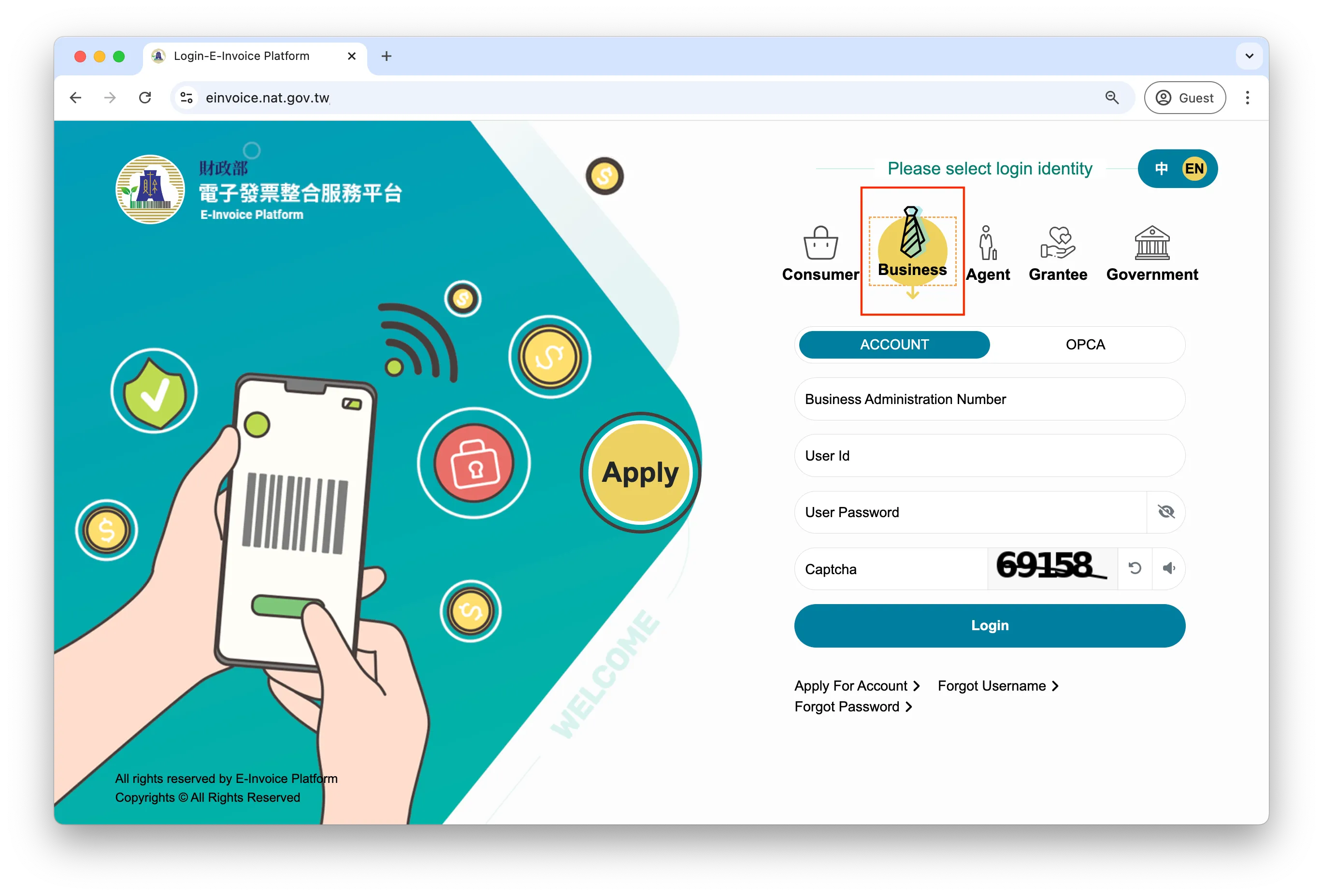 2. Navigate to Business entity function menu > Matters to be handled before 10th of each month > Upload blank unused invoice numbers. Ensure you’re on the Add tab.
2. Navigate to Business entity function menu > Matters to be handled before 10th of each month > Upload blank unused invoice numbers. Ensure you’re on the Add tab.
- Invoice track period: Select the period for the blank unused invoice numbers you want to upload
- Headquarters/branch BAN: Select your company’s BAN number.
- Invoice track: Select the Track number seen in Step 2
- Invoice start number: Fill in the number you obtained from Step 1.
- Invoice end number: Fill in the End number from Step 2.
- Click Save to submit.
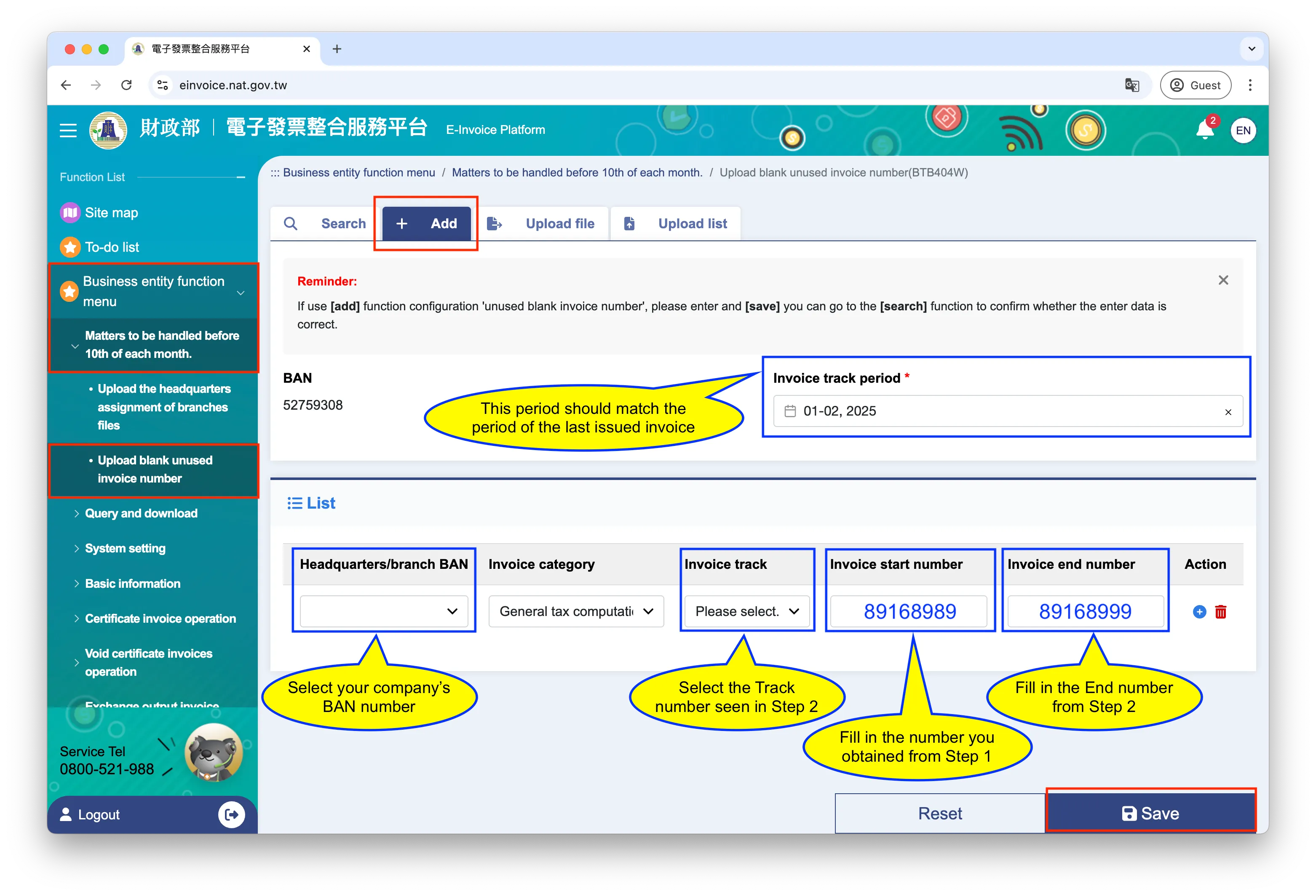
- You will see a “Successful” message in the upper right corner
- Confirmation of upload results:
Switch to the Search tab.- Invoice track period: Select the period for the blank unused invoice numbers you want to search.
- Click Search
- Confirm that all information is correct in the search results