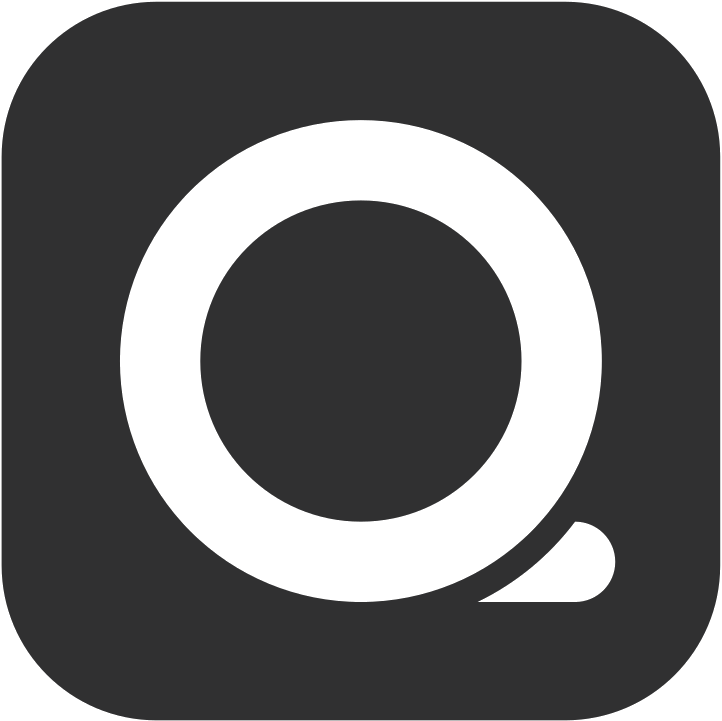Wifi
本頁內容尚未翻譯。
Printing tickets seamlessly relies on your device being connected to the right WIFI network. To ensure smooth operations, QUEUE keeps a watchful eye on your network connection and helps you to check if your device’s current WIFI connection matches the system’s settings. If an incorrect connection is detected when you’re unable to print, QUEUE will display an “Invalid WIFI Connection” alert to notify you.
Key Features:
- Network Monitoring: QUEUE continuously checks the WIFI network you’re currently using.
- Connection Warnings: If you’re not connected to the required network, you’ll receive “Invalid WIFI Connection” alert.
- Problem Prevention: Warnings about network issues help with basic troubleshooting when printing errors occur.
WIFI Setup
Section titled “WIFI Setup”Here are the steps to configure QUEUE’s WIFI check.
Step 1: Confirm QUEUE’s Location Permission
Section titled “Step 1: Confirm QUEUE’s Location Permission”For QUEUE to correctly identify your connected WIFI network, it needs your device’s “Location” permission.
1. Check WIFI Name Display:
- In the QUEUE app, tap the WIFI icon in the bottom left corner. Check the WIFI name displayed in the pop-up window.
- If the WIFI name shows “N/A”, it means QUEUE does not have “Location” permission.
2. Allow QUEUE to Access “Location” Permission:
- Open your device’s “Settings” app.
- Find and tap “Apps”.
- Search for and tap the QUEUE app.
- Tap “Location”.
- Select “Allow only while using the app” or “Always allow”.
3. Restart the QUEUE App:
- Swipe the QUEUE app away from the background to close it completely. After about 2 seconds, reopen the app.
- Wait approximately 10 seconds after opening, then tap the WIFI icon in the bottom left corner of the QUEUE app again to confirm that the WIFI name is now displayed correctly.
Step 2: Set the WIFI Name in QUEUE
Section titled “Step 2: Set the WIFI Name in QUEUE”Even if QUEUE has “Location” permission to see the current WIFI name, you still need to ensure that the WIFI name configured within the QUEUE system is correct, allowing the system to verify if the two WIFI names match.
1. Log in to the QUEUE system.
2. Access Printing Settings:
- Go to Settings > Printing > WIFI.
3. Enable WIFI Detection:
- Toggle the “Enabled” option to ON.
4. Add WIFI Name: You can choose one of two ways to add the WIFI name:
- Auto-add: Simply tap the ”+” symbol next to the WIFI field above. The system will automatically add your currently connected WIFI name to the settings.
- Manual input: Tap the “Add WIFI” button, then manually enter the correct WIFI name.
5. Save Settings:
- Tap “Save” to apply all your settings.
After completing the above steps, your QUEUE POS will be able to correctly identify the connected WIFI network and verify if it matches the WIFI name configured within the system.